Warning!
This software update can be used only with the xTAB-700qci device (don't use it with other devices). Update can be done for the customer's own risk. Improperly done update can harm your device and may make it unusable. We can't take responsibility for the harms and damages if the update hasn't been done properly. Repair of a device caused by an improperly done update is not under warranty.
Applying this software update will cause the erasure of installed applications, settings, documents, photos, etc.. Please create a backup of your important data before the update procedure. The software update contains the following changes:
- Faster, smoother system
Throughout the update procedure, don't turn off the device and don't disconnect the USB cable. The update procedure will be finished after you see the user interface of the Android operating system.
Charge the battery fully!
To apply the update, please follow the required steps below:
- Download and unpack the xTAB_700qci_140307.zip (MD5 hash: 1c19c2c3a5335b4fe49d86230700e835) file. There are two folders in Az xTAB_700qci_140307.zip: "tools" és "firmware". The folder "firmware" containes firmware files for the update process, "tools" folder containes the update software.
- Usage of the firmware update software:
Install the software with Setup.exe from the downloaded and unpacked tools folder. There won't be shortcut fo the software on Desktop. The software can be found in Start -> All programmes -> Actions tools -> PAD Firmware Upgrade.
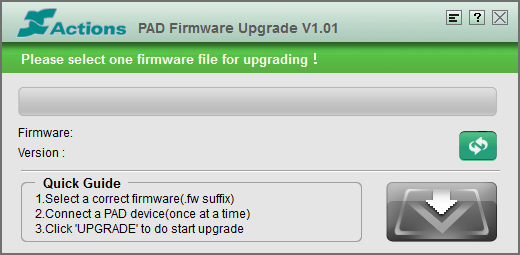
To run the update connect the device directly to the computer, don't use extension cable or USB hubf, and if possible use the USB connection on the back (on a desktop PC). Turn on the device and connect is to the computer with the USB cable. The computer will install drivers automatically.
Browse the firmware (click on small green icon), choose 700qci.fw from the unpacked firmware folder. The software loads and you will see this window:
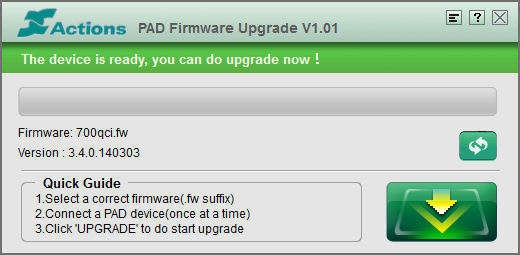
Device is ready for update. Update can be startaed by clicking the big green button on the right bottom corner. Click Yes on the appearing window:
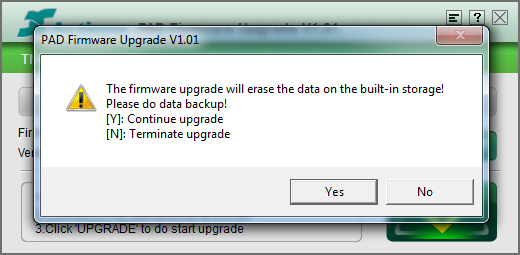
Update is successfull when you see this window. Click OK button:
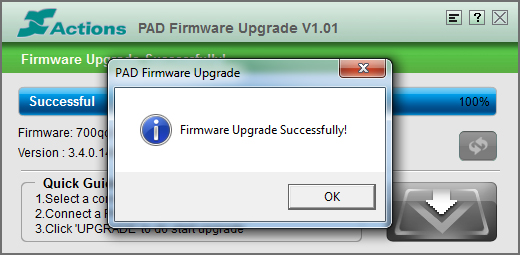
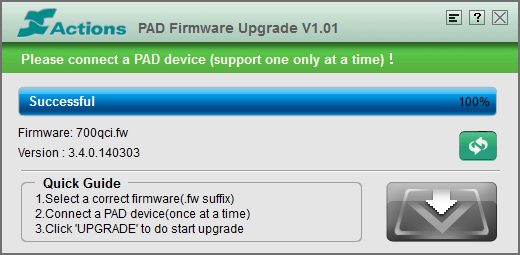
When update finished disconnect it from the computer and turn on the device with power button.
Warning: after the fist turning on, the boot process can take more time, than usual. Wait while the device loads the operating system!


