Warning!
This software update can be used only with the xTAB-700dc device (don't use it with other devices). Update can be done for the customer's own risk. Improperly done update can harm your device and may make it unusable. We can't take responsibility for the harms and damages if the update hasn't been done properly. Repair of a device caused by an improperly done update is not under warranty.
Applying this software update will cause the erasure of installed applications, settings, documents, photos, etc.. Please create a backup of your important data before the update procedure. The software update contains the following changes:
- Changed partition allocation, so more storage space available for user.
Throughout the update procedure, don't turn off the device and don't disconnect the USB cable. The update procedure will be finished after you see the user interface of the Android operating system.
To apply the update, please follow the required steps below:
- Download and extract the xtab-700dc_v1.1.zip file.
MD5 hash: e7155de857a5a9972813049662d654b7 SHA1 hash: 6d9a1afb882e8a9bc959fcec51b885d8d4dbc0c5
Unpacked folder "driver" containes driver for 64-bit Windows Vista / 7 / 8, and 32-bit Windows 2000 / XP / Vista / 7 / 8.
Unpacked folder "image" containes firmware file for updating device.
Unpacked folder "tools" containes application for updating.
- Installing driver:
Turn off device before update. Press Volume – button and while holding it connect device to PC through USB. If driver is not installed, driver installation window will appear.- Choose Installation from a specific folder (advanced) option, then click Next go.
- In the following window choose Include the following directory option and browse folder containing the driver (rockusb.sys) (e.g. “download folder”\driver – choose the corresponding folder of your computer's configuration).
- Computer will install driver. After installation finished click Finish.
- Using the firmware updating application:
Go to "tools" folder and run "RKBatchTool.exe" application.
- Updating steps:
- If you disconnected Tablet from PC, turn it off. Press and hold "Volume -" button while connecting Tablet to PC through USB port.
- In firmware updating application at "Connected Devices" one of the numbers will turn green. This will indicate succesfull USB connection of the device.
- Chhose the downloaded firmware file (image\wayteq_xtab700dc_4.1.1.img).
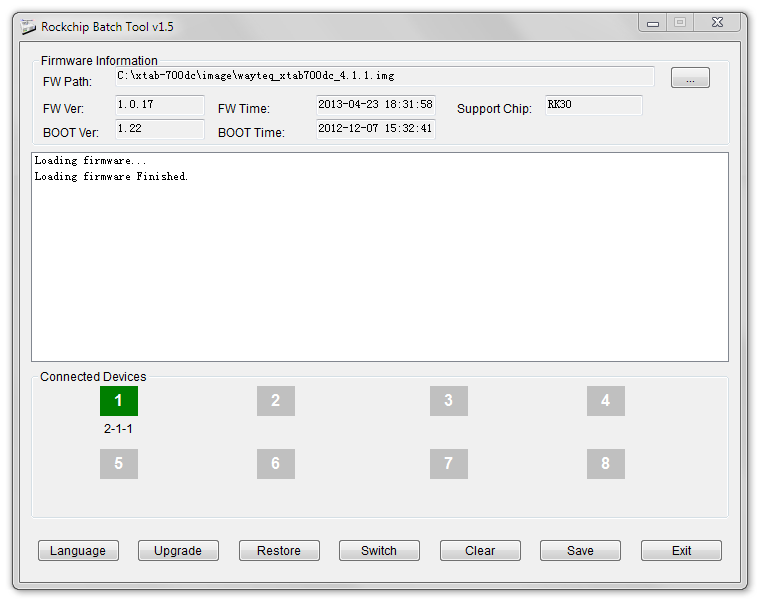
- Start updating by clicking Upgrade button.
- Updating can take some minutes, don't use Tablet and PC while updating in progress.
- Updating finished when "**********Upgrade Done Success<1> Fail<0>**********" message appears.
- Close firmware updating application, Tablet PC will start automatically, then Android system loads.


